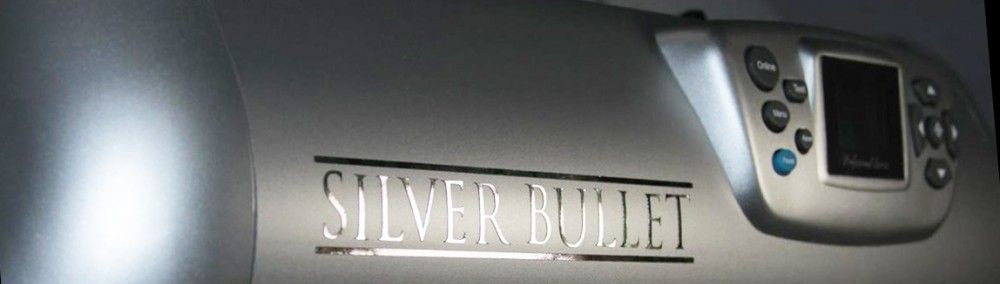Welcome to the Silver Bullet Learning Center. Here, you will be able to access the manual, tutorials, videos, and downloads for your machine. Be sure to check back often as new tutorials, lessons, and important machine information will be posted here. Here is how to register, log in, and use the Silver Bullet Learning Center.
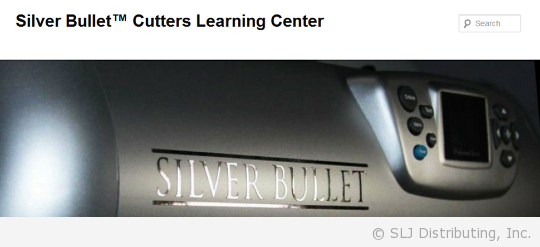
This is the Learning Center Homepage. We recommend using an updated version of Chrome™, Firefox™, or Safari™. Some users have reported difficulty viewing videos using Internet Explorer™.
Registering and Logging In
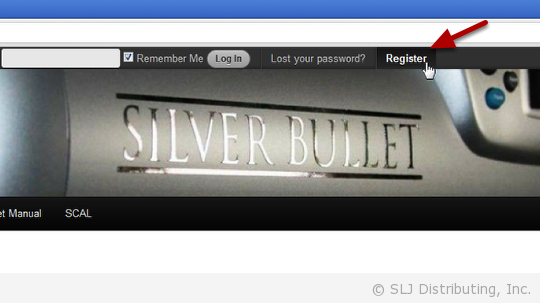
To gain access to the Learning Center, you must first register. Click on the Register link at the top of the page and fill in the information.
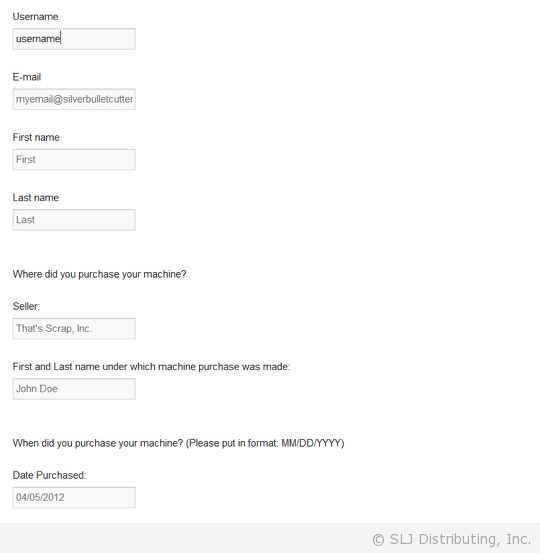
Please fill out every field correctly. An incorrect email address may prevent you from receiving emails from the staff.
For the Date Purchased field, put your purchase date in the MM/DD/YYYY format. This means that if you purchased your machine on April 5, 2012, you would enter 04/05/2012 in this field.
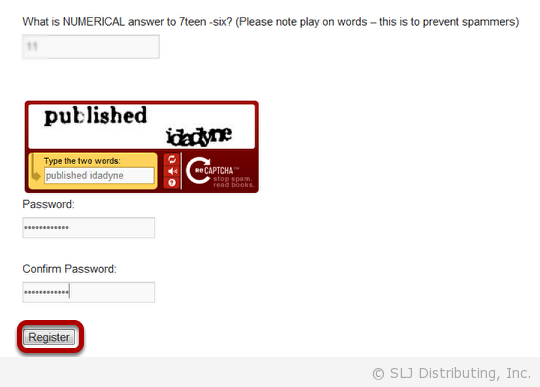
The last couple of fields are there to prevent spam. Enter your answers in the appropriate fields. Lastly, enter and confirm your password for your profile. When you are all done, click the Register button.
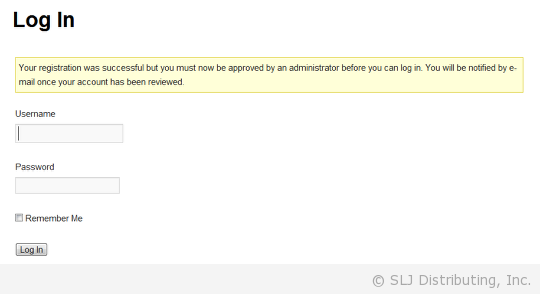
After applying for the Learning Center, you need to be approved for access. It is recommended that you apply early so you will have immediate access in the future. This approval can take up to 24-48 hours, however it is usually less.
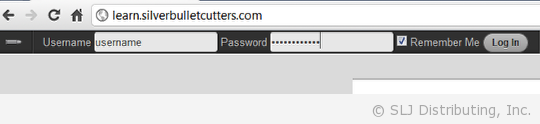
You can now enter your login information to login and gain access to the Silver Bullet Learning Center. Now that you are logged in, you have full access to the Learning Center tutorials and materials!
General Announcements
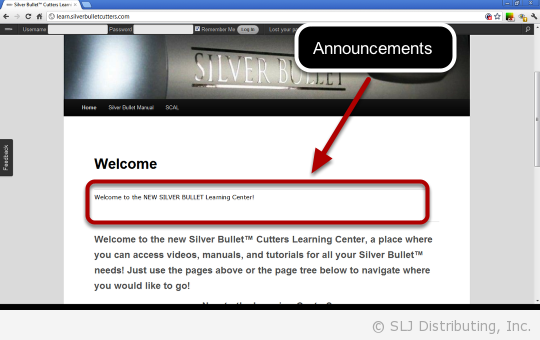
Any pertinent announcements will be posted here in the announcement area at the top of the home page.
Navigating the Learning Center
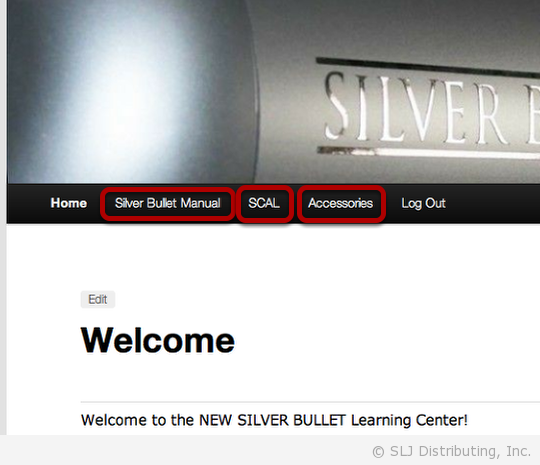
The menu links to the different manuals. These categories are displayed along the top.
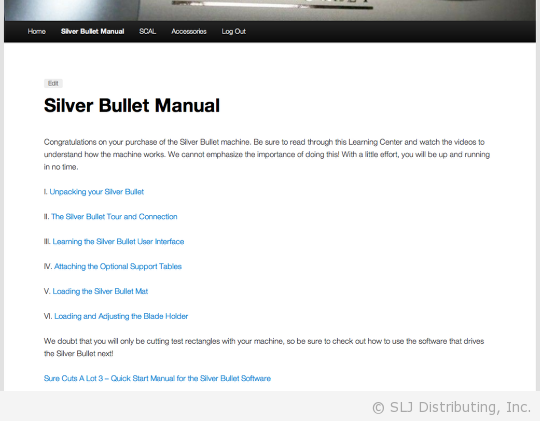
You can click on these links to see the page’s content. Links will be provided to the sub pages of each section where applicable.
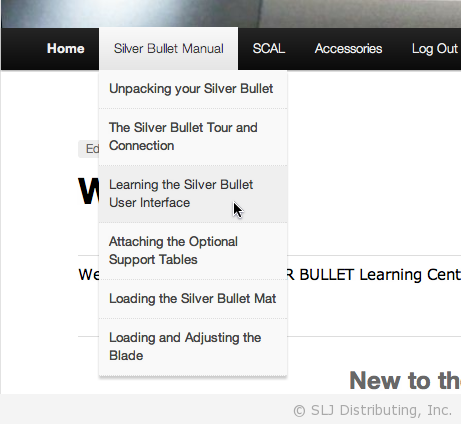
You can also hover over the menu links to expand a category and jump directly to a specific page.
Lesson Organization
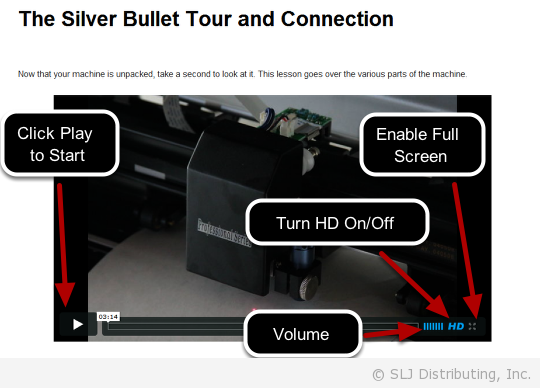
Each lesson/page covers a specific topic. At the top of each page is a video that goes over that lesson’s content. It is recommended that you watch the video in full screen mode (click the four arrows on the bottom right of the video after it has started playing). Below the video are photos, screen shots, and text further explaining that topic. Because the Learning Center is always growing, some lessons may not have videos available yet.
NOTE: Each video will play back in HD by default to provide the clearest resolution possible. This is especially important when viewing the software lessons. Some internet connections may not be able to load this content in a reasonable time. If you are suffering from long load times, you can disable the HD video by clicking on the HD in the lower right corner of the video player.
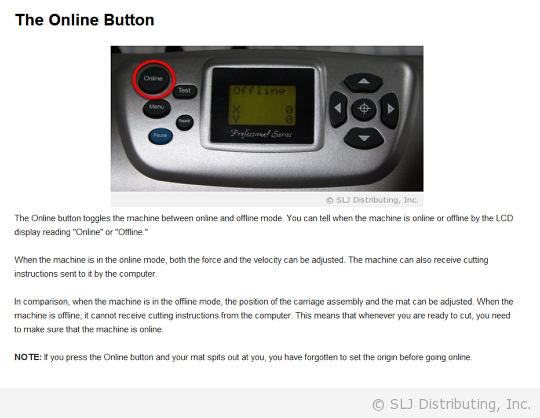
While the videos and the text were made to overlap, it is beneficial to go through both. Not only will you gain a different perspective, but there are also some pointers included within the text that may not have been included in the video.
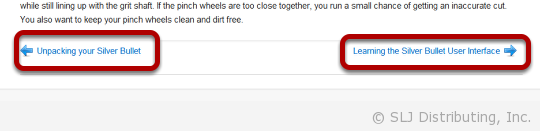
When you get to the bottom of each tutorial page, if applicable, there are links to the previous and next tutorial, making it easy to navigate between each lesson in a section.
Feedback
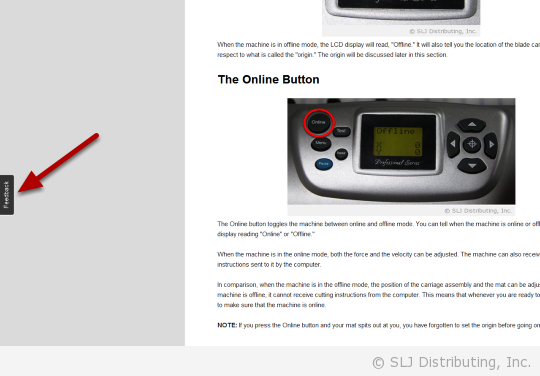
We are always trying to make the Learning Center better and feedback is always appreciated! If you think something could be improved or you find a broken link, please let us know! Click the Feedback button on the left side of the page to submit your thoughts.
Accessing Profile and Logging Out
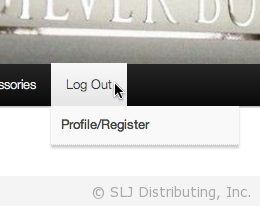
You can log out at any time by going to the menu bar and clicking the Log Out link on the right. You can also view your profile by hovering over the Log Out section and then clicking on Profile.
Most find it easiest to go through the Silver Bullet Manual first and then proceed through the software and other various tutorials.
We hope this makes you more comfortable using your new Silver Bullet!